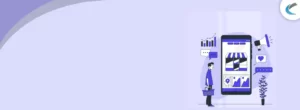- Company
- Our Work
- Services
-
Website Development
We deliver custom web solutions
Website DesignDelivering customized website design services
ECommerce DevelopmentWe develop custom eCommerce websites
Mobile App DevelopmentDeveloping mobile applications of your dream
Digital MarketingOffering the best digital marketing services to you
Bespoke Website Developmentdelivering custom website development services
-
- Technologies
- Solutions
-
-
Automobile Dealership
-
Classified
-
Auction
-
Real Estate
-
Membership
-
eCommerce
-
LMS
-
Custom CMS
-
Dating
-
AI Chatbot Development
-
Restaurant
-
Gym/Fitness
-
Web To Print
-
Job-Recruitment Portal
-
AMP Web Development
-
CRM Development
-
Audio, Video and Text Calling & Messaging
-
Roofing company
-
Renewable Energy Company
-

HIPAA Complaint website
-
Landing Page Development
-
Social Networking
-
Hotel Booking
-
Event Booking
-
Construction Designing
-
HR Company
-
Educational
-
Blogging Website
-
Auto Auction Website
-
-
- Hire Developers
-
Wordpress Developer
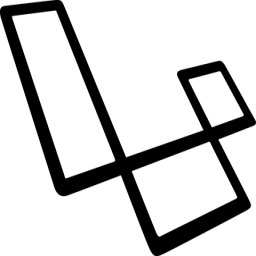
Laravel Developer
Php Developer
Woocommerce Developer
Ecommerce Developer
Shopify Developer
Magento Developer
Bigcommerce Developer
Prestashop Developer
Wix Website Designer
Squarespace Designer
Weebly Web Developer
React Native Developer
Responsive Website Designer
HTML5 Developer
AngularJS Developer
Node.js Developer
Webflow Website Designer
Hubspot Website Developer

Strikingly Website Developer
Jimdo Website Developer
Duda Website Developer
Hire Opencart Developer
Hire Python Developer
-
- Ecommerce
- Free Quote
- Call us:
-
+1 800 310 5512 (Toll Free)
-
079- 49217148